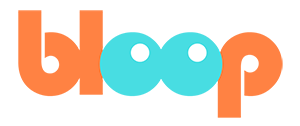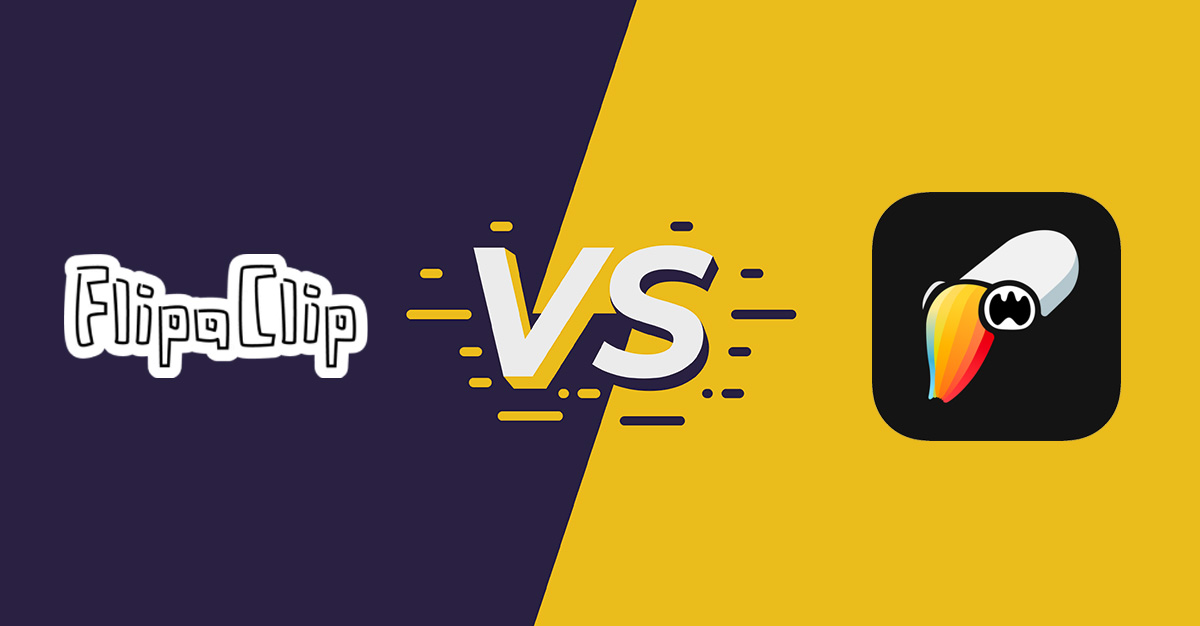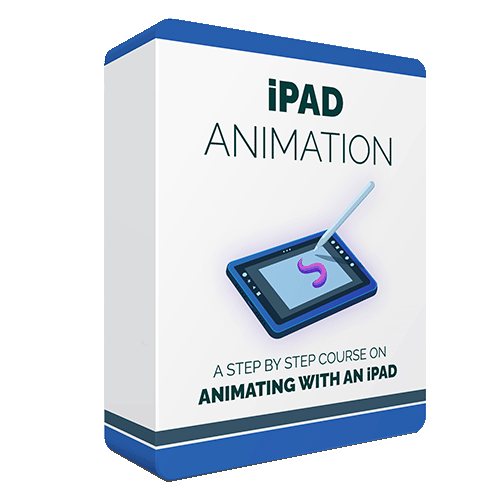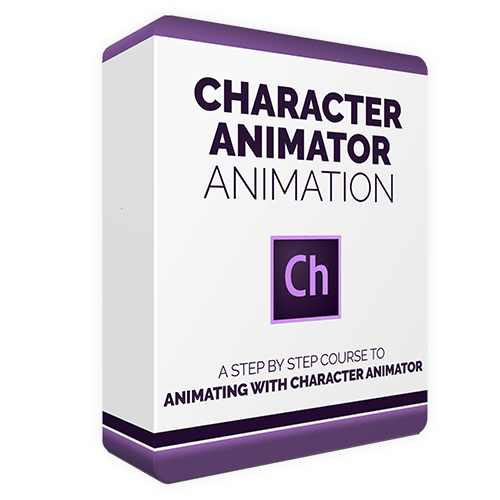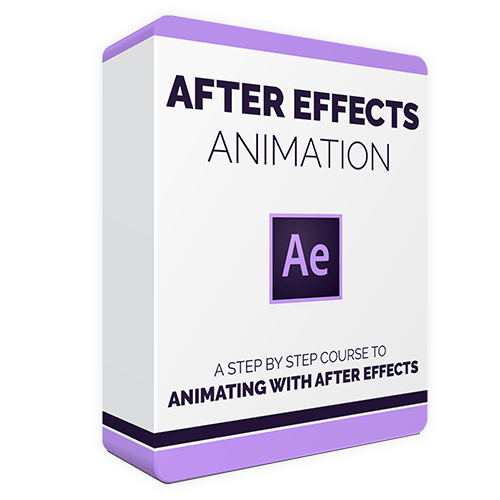The increase in the capability of the Apple iPad and its library of apps led many artists to consider moving to the mobile device as their primary content creation tool.
If you are an animator, FlipClip and ToonSquid are two apps that you might be considering as part of your animation workflow on iPad.
In this post, we'll look at the differences between these programs to find the one that best suits your needs.
In other words: ToonSquid vs. FlipaClip. Which one should you use?
Contenido:
- Casos de uso
- Curva de aprendizaje
- Herramientas de arte
- Características de la animación
- Costo
- Cómo empezar
Casos de uso
ToonSquid
ToonSquid has great tools for doing frame-by-frame animation, but it also has many more features that open up different methods of animation like symbol-based animation and basic character rigging.
These features can be huge time savers if you’re looking to make more episodic content where you’ll be reusing characters and art assets frequently.
FlipaClip
FlipaClip is focused entirely on traditional hand-drawn animation. It’s suited best to artists who want the natural energy of their personal drawing style to come through in the finished animation.
FlipaClip has fairly basic features and interfaces to get in the way of the drawing process.
Curva de aprendizaje
ToonSquid
ToonSquid definitely has more of a learning curve than FlipaClip, and a more complex interface, because it has to accommodate many more options for how to animate.
It’s more akin to a desktop application than an iPad app in how much functionality is presented at once.
ToonSquid isn’t hard to learn by any means, but you should familiarize yourself with the functionality that ToonSquid has to offer so you can know what is relevant to your animation processes and what you can hide or ignore.
Once you know what ToonSquid is capable of, you’ll see that it’s actually designed in a very user-friendly way, there’s just a deeper well of features to dive into than in an app like FlipaClip.
FlipaClip
FlipaClip is incredibly simple to pick up and start using. Perhaps the easiest of any iPad animation app.
The user experience of FlipaClip is designed around setting up your project with the frame rate you want, maybe adding a background, and then getting you into drawing as soon as possible.
You’ll likely find that everything works how you would intuitively expect. If you already know how to make a paper flip book, you could probably be animating with FlipaClip in a few minutes.
Herramientas de arte
ToonSquid
ToonSquid has a much bigger array of drawing and painting tools and a robust brush engine that allows you to customize and manage your different pencil, inking, painting, and texture brushes.
In addition to the bitmap drawing tools you expect, ToonSquid also has vector art tools, allowing you to create clean, polished, resolution-independent final artwork.
FlipaClip
FlipaClip has very basic art tools with limited customization.
There’s a basic Pen, Pencil, Brush, Highlighter, Crayon, Airbrush, Sketch Pencil, and Eraser. You can only customize the size and opacity of each one.
There’s also a paint bucket tool for filling in color.
These limitations aren’t that big an issue if all you’re going for is a black outline filled in with color like most animated characters, but you certainly won’t be doing any background painting in FlipaClip.
Características de la animación
ToonSquid
ToonSquid definitely has a much more robust animation feature set.
You can have multiple layers of animation, each with its own timing, and each drawing of your animation can also have its own layers. Even if you’re only doing frame-by-frame animation, this offers a lot more control and lets you create rather complex scenes.
You can also have the ability to use Keyframe Animation to move your artwork without redrawing it, and a Transformation Hierarchy that lets you do basic character rigging for puppet animation.
You can also create Symbols that let you save individual pieces of animation or a set of drawings so that they can be easily reused.
FlipaClip
FlipaClip’s animation features are very basic and straightforward.
You have a series of drawings on a timeline that you can play through to create your animation.
You can add layers to your drawings and also add sounds to your timeline, so all the basics of frame-by-frame animation are covered.
Costo
ToonSquid
ToonSquid costs a one-time $10 payment for the complete app with all features.
ToonSquid - $10
FlipaClip
FlipaClip has a free version with ads that will give you the basic functionality.
Some key limitations are, that you can only have 6 layers, can only use onion-skinning to look 1 frame back, and there will be a FlipaClip logo on your exported animation.
Through an in-app purchase, you can subscribe to FlipaClip Plus, which gives you up to 10 layers, customizable onion-skinning, export without the logo, and gives you access to a built-in library of sound effects to add to your animation.
Basic, Ad-Supported - FREE
FlipaClip Plus - 7.99/month
ToonSquid vs. FlipaClip - How do you choose?
Who won the ToonSquid vs. FlipaClip fight?
Try FlipaClip if you are looking for the quickest, easiest way to jump into doing hand-drawn animation or want a breezy comfortable way to practice your animation skills.
There is something about drawing and flipping through your animation in FlipaClip that is just plain fun.
ToonSquid is the better option if you are willing to invest a little time to master a more robust feature set that will ultimately allow you to create more polished professional-looking animation.
It’s especially good if the style of the animation you want to do is suited to symbol-based or puppet-style animation.
Empieza.
Bloop has an entire course on animating on an iPad, in which we cover how to use both of these animation apps to create an entire animated short. Check it out to get started with your on-the-go animation!