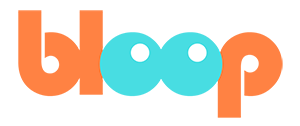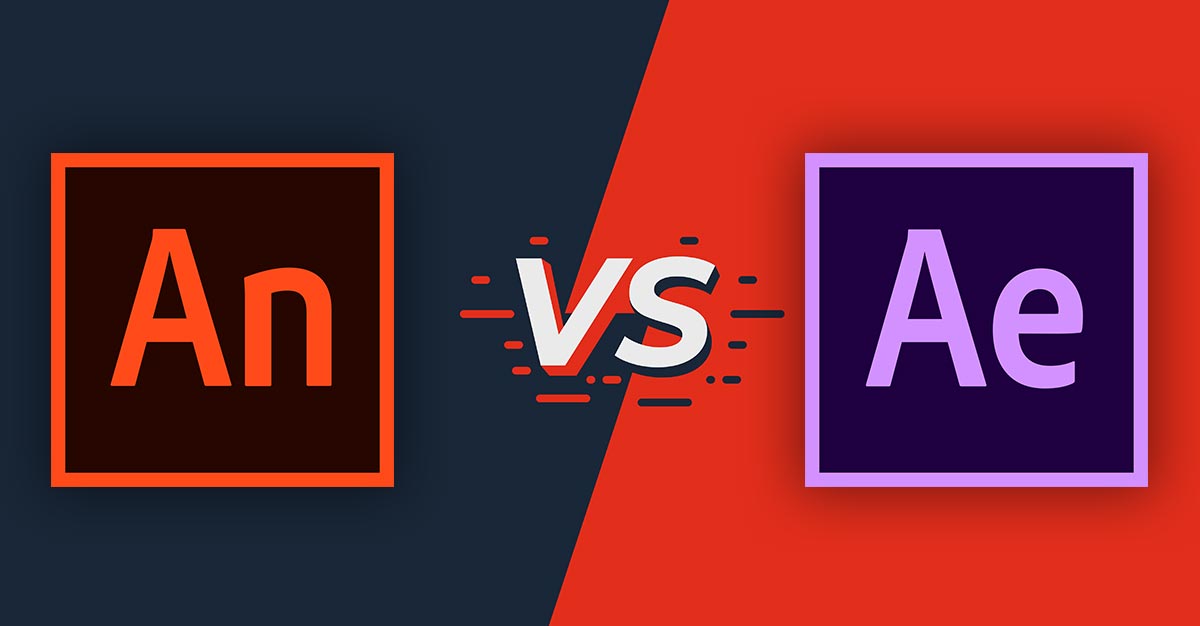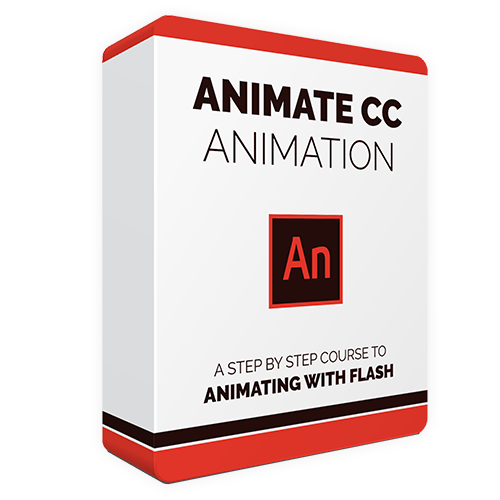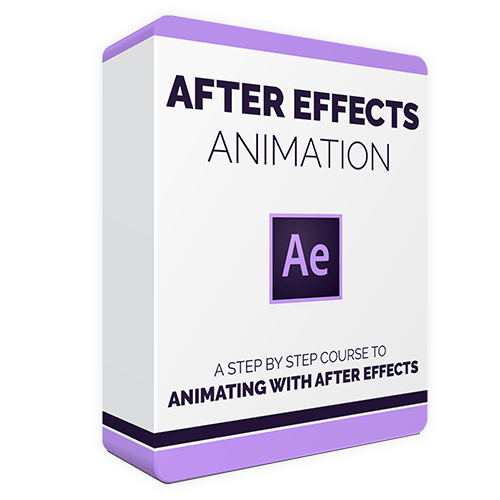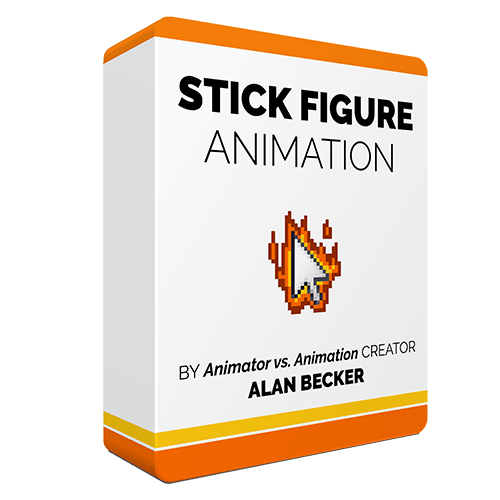Animate CC (antes Flash) y After Effects son los dos programas de animación más importantes de Adobe. Si eres nuevo en el mundo del software de animación, puede que te resulte difícil averiguar cuál es el más adecuado para ti.
En este post veremos las diferencias entre estos programas para encontrar el que mejor se adapte a sus necesidades.
En otras palabras: Animar CC vs. After Effects. ¿Cuál debería elegir?
Contenido:
- Casos de uso
- Curva de aprendizaje
- Herramientas de arte
- Características de la animación
- Costo
- Cómo empezar
Casos de uso
Animate CC
Adobe Animate es más adecuado para crear lo que se podría considerar como "dibujos animados" tradicionales.
Ofrece la posibilidad de realizar animaciones dibujadas a mano fotograma a fotograma, animaciones limitadas en las que se pueden intercambiar piezas individuales del personaje, y animaciones de marionetas en las que se puede posar el rig de un personaje sin necesidad de redibujarlo.
La animación, cuando todavía se llamaba Flash, solía ser la única forma práctica de crear animación para la web. Ahora, la facilidad de uso de Animate y su baja barrera de entrada continúan haciendo de él un punto de partida para los animadores independientes que producen contenidos para Youtube.
YouTubers que utilizan Adobe Animate (Flash):
Alan Becker (Consulta su curso de animación)
TheOdd1sOut
Animación de Jaiden
Adobe Animate también se ha utilizado para crear animación para la televisión.
Espectáculos de gran aspecto realizados con Adobe Animate (Flash):
After Effects
El principal tipo de animación en el que After Effects destaca es el de los gráficos en movimiento / infográficos. Verás este estilo con frecuencia en anuncios y vídeos explicativos en línea.
Este tipo de animación se centra en un fuerte diseño 2D y aprovecha las características de composición sin parangón de After Effects para animar transiciones fluidas entre escenas. La animación de los personajes en estas obras es típicamente muy limitada.
Sin embargo, se puede utilizar el mismo tipo de animación limitada de marionetas con diseños de personajes más elaborados para crear programas de animación de aspecto más tradicional, como Archerde FX :
Animate CC vs. After Effects: Principales diferencias
Animate CC:
- Animaciones narrativas
- Contenido Web Interactivo
- Personajes de títeres
- Animación dibujada a mano
After Effects:
- Gráficos de movimiento
- Composición de video
- Personajes de títeres
Curva de aprendizaje
Animate CC
Adobe Animate es, sin duda, el más fácil de los dos para los principiantes.
Hay muchas técnicas que aprender para aprovechar al máximo las características de Animate, y las herramientas de dibujo basadas en vectores requerirán algo de tiempo para acostumbrarse. Sin embargo, la interfaz básica y el flujo de trabajo para hacer la animación es generalmente intuitiva y fácil de captar.
After Effects
After Effects, aunque sigue siendo un programa intuitivo, tiene una curva de aprendizaje más pronunciada. Esto se debe a que After Effects es un programa muy profundo, con muchos usos fuera de la animación.
Esto significa que incluso lo básico de cómo funciona el programa podría ser más complicado de entender. Necesitarás algunos orientación ...para averiguar cuál de los muchos paneles y herramientas son relevantes para su proceso de animación. Además, tendrás que familiarizarte con la forma de amañar un personaje para ser animado en primer lugar.
Herramientas de arte
Animate CC:
Adobe Animate cuenta con una serie de herramientas de dibujo vectorial para crear obras de arte nítidas y escalables con un tamaño de archivo bajo y un uso de memoria relativamente bajo.
Si estás acostumbrado a dibujar con un programa de dibujo de mapa de bits como Photoshop o Procreate, puede llevarte un tiempo acostumbrarte.
Si temes que las herramientas vectoriales sean demasiado toscas para la animación de personajes, debes saber que las herramientas de Adobe Animate funcionan de forma diferente a las de Adobe Illustrator, por ejemplo, y son mucho más adecuadas para el dibujo a mano alzada.
After Effects:
Con After Effects no se crean las ilustraciones en el propio programa. Lo normal es que utilices Adobe Illustrator o Photoshop para crear tus personajes como una serie de formas vectoriales separadas, que luego importarás a After Effects.
Una vez en After Effects, puedes utilizar funciones como la herramienta "Puppet Pin " para manipular esas piezas y convertirlas en un personaje animable.
También puedes crear personajes utilizando imágenes de mapa de bits hechas en Photoshop, y aparejarlos como marionetas en After Effects, sólo ten en cuenta que estarás un poco más limitado en cuanto a lo que puedes empujar un personaje hecho de elementos fotográficos antes de que se vea distorsionado.
Características de la animación
Animación fotograma a fotograma
Si quieres poder dibujar una animación fotograma a fotograma, Animate CC es sin duda el camino a seguir. Animate, en esencia, consiste en utilizar herramientas digitales para crear fotogramas individuales de animación.
After Effects, por otro lado, tiene sus raíces como un programa de composición de video. Tiene muchas características excelentes para hacer animación, pero la única manera de incorporar animación personalizada cuadro a cuadro en una escena de After Effects es preparar la animación en un programa diferente e importar los cuadros a After Effects. La animación de After Effects consiste en crear marionetas amañadas.
Rigging de marionetas de personajes
Las características de aparejamiento de personajes de Animate CC son bastante básicas, pero es fácil empezar a trabajar con ellas y construir un personaje con el que puedas trabajar bastante rápido.
Con After Effects, puede construir rápidamente marionetas muy básicas, pero para obtener los resultados que realmente busca, querrá profundizar un poco más. Hacer un personaje más avanzado que pueda doblarse y flexionarse como estás acostumbrado a ver, requiere otra capa de conocimiento.
Afortunadamente, existen plugins que pueden encargarse automáticamente de las partes más difíciles del rigging de una marioneta avanzada de After Effects. Mira el plugin de código abierto DUIK BASSEL para hacerte una idea de lo que conlleva el proceso de rigging.
Cámara Virtual
Tanto Animate CC como After Effects tienen la capacidad de crear una cámara virtual que puedes animar moviéndote por la pantalla.
Ambos permiten también disponer las capas 2D en un espacio 3D para crear profundidad y paralaje en los movimientos de la cámara.
Sin embargo, la cámara en After Effects es más avanzado y puede simular características reales de la cámara, como la profundidad de campo, y puede añadir automáticamente desenfoque de movimiento a los elementos en movimiento.
Otros factores
Una gran característica que diferencia a Animate CC de After Effects, es que Animate tiene la capacidad de publicar contenido para la web. Puede crear animaciones HTML5 Canvas, WebGL y SVG con Adobe Animate.
This includes making animations with interactivity, which could be of particular interest to a game development studio or creative agencies making ads. So if that’s your goal you need to go with Animate. After Effects is only meant for outputting straight video.
Costo
Tanto Animate CC como After Effects solo están disponibles a través del modelo de suscripción a Creative Cloud de Adobe. Por separado tienen el mismo precio.
|
Plan Mensual |
Plan anual (pagado mensualmente) |
Plan anual (prepago) |
|
|
Animate CC |
31,49 dólares/mes |
20,99 dólares al mes |
239,88 dólares al año |
|
After Effects*. |
31,49 dólares/mes |
20,99 dólares al mes |
239,88 dólares al año |
SIN EMBARGO... recuerda que con After Effects necesitarás un programa aparte para hacer tus ilustraciones, como Photoshop o Illustrator. Puedes conseguir uno de ellos por el mismo precio, pero en ese momento podrías considerar la suscripción a Creative Cloud All Apps. Esto te da acceso a todas las demás aplicaciones de Adobe.
|
Plan Mensual |
Plan anual (pagado mensualmente) |
Plan anual (prepago) |
|
|
Todas las aplicaciones de Adobe |
79,49 dólares/mes |
52,99 dólares al mes |
599,88 dólares al año |
También puede encontrar alternativas más baratas a Photoshop o Illustratorcomo Foto de afinidad (49,99 dólares), o Diseñador de afinidad ($49.00). Sin embargo, puede que tengas problemas de compatibilidad. Busca programas que puedan exportar un .psd o .eps para el arte vectorial.
Animate CC vs. After Effects - ¿Cómo se elige?
¿Quién ganó la Animate CC vs. After Effects pelea?
Elija Animate CC si desea realizar animaciones fotograma a fotograma, publicar para la web o simplemente quiere una herramienta sencilla a la que acudir rápidamente y poner en práctica su creatividad.
Optapor After Effects si quieres invertir tiempo en aprender un programa profundo y versátil con aplicaciones fuera de la animación.
Hacer animaciones en el "Estilo Infográfico" es muy comercial para la publicidad y los negocios, y After Effects si es perfecto para ese tipo de animación. Por otro lado, no es tan adecuado para hacer animación de personajes realmente expresivos o contenido narrativo.
Empieza.
Bloop tiene cursos centrados en la animación para ambos programas, de modo que puedes lanzarte a aprender todas las herramientas que necesitas para empezar a animar.