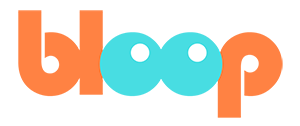Interface Overview
So once you’ve installed and opened Blender, you should see a window that looks like this. The first thing you might notice is the default cube, but let’s focus on the panels all around the user interface and go over what each one does. First. The panel where the default cube is visible in is called the 3D viewport.
This is where you will be able to actually see your 3D scene, which will include your characters and environment. The top right panel will show you your outliner, a text-based overview of what objects exist in your 3D scene based on hierarchy and user set collections. The right-hand side, will show you a panel of properties for various types of data, including scene data, object data, material data, and more.
And at the bottom here, we have our timeline. A representation of time as we play back our animation. Now, with just these panels, you can already accomplish a lot. However, there are other panels available in blender that can help even more, depending on what task you’re performing. You can easily access different panel presets using the workspace tabs at the top here. We will be using the animation workspace primarily during this course. In the next video, we’ll be discussing navigation.