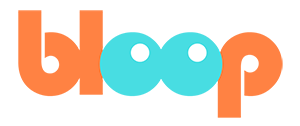Second Character
Now that we have the animation for the first character done, we can start animating the girl chasing her. To get a headstart on this, we can simply begin by duplicating our main character and offsetting the animation. How do we do this? Well, we can’t just duplicate the armature object because that doesn’t bring any of the character meshes with it.
So we’re going to have to re append the character from the source file. We can do this with file -> append, navigate to your blend file, go to collection, and click character rig. This will import a new collection called character rig.001. Now, if you don’t see this, it might be hidden inside of your other character rig collection.
If so, just make sure to drag it into the char collection, which will take it out. I’m going to go ahead and rename our first collection Tabi, and rename our second collection Abi. To offset the animation of our first character we need to first duplicate the key frames from the first character rig over to our second character rig.
The fastest way to do this is to simply go to the action editor. First we’ll select Tabi, and copy the name of the action in the action editor. Then we can select Abi’s rig, which is our newly imported rig and select the action by the same name in the action editor dropdown menu. This will allow the two rigs to share key frames.
However, we do want to edit the animation for one, but not the other. So let’s make sure to press this 2 button. This will essentially copy all the key frames from the first rig to the second rig. From here, we can offset the animation by making sure that selected only is turned off and show hidden is turned on.
Then we can simply select all the key frames with the A hot key and drag all the key frames in the action out of there to the right, so that this second character starts her animation much later than the first character does. I’m going to offset our animation by about 24 frames so that she starts moving approximately one second behind Tabi.
Great! As we play back our animation now, you can see that it already feels a bit like a chase sequence with Tabi leading and the chaser following shortly behind with the exact same path and moves. To differentiate them, I’m going to be selecting Tabi’s root bone and go to the bone properties panel on the right here.
Here, we can find a color swap property. For Tabi, I want this number to be 1. If this number is green or yellow for you, you can right click it to clear key frames, which will ensure that the value will not change through the animation. We can see what the colors look like by going into material preview mode.
I also want Tabi to be wearing a hood. So I’m going to go ahead and select the hood master bone and press alt R. This will bring the hood back onto the head. You also want to make sure to delete all key frames in the action editor for that bone. All right, so this is not bad, but they are a bit too much in sync.
Obviously we don’t want them to do the exact same thing, especially when they overlap like this. So in the next video, we’ll be finishing the animation by editing the second character’s movement to match what we want.