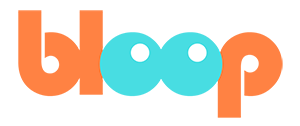Polishing
So you’ve gotten your character animation looking pretty good already. This is the part where we talk about all the little things we can do to sweeten up your animation even more. In this video, I’ll be discussing a few tips that I like to follow when trying to polish my animation. This includes a few principles of animation that we talked about before, but in a bit more detail. First and foremost, let’s talk about agency, AKA overlapping action. Agency is the concept of what I like to call deliberate motion. Something that is leading the action that other parts of the character or object will follow the momentum of. This is usually the first part of the character that I animate. And for characters, it’s usually the hip or torso bone, also known as the center of gravity.
Usually when setting key poses, you’ll be setting up primarily deliberate actions by the character. Then slowly you start adding in non deliberate motion to the animation. This is known as drag and follow through, which I already mentioned a little bit in the previous video. This is usually added or fine tuned during the splining phase where you usually have more leeway on where you can place key frames.
This allows for a slight offset in the key frames to give a more natural follow-through. Now, if you don’t already know about the basic concept of inertia and momentum, a quick rundown of that is an object in motion tends to stay in motion and an object at rest tends to stay at rest. This means that whenever you move the part of your character that has agency, the child bones of that part of the character will start out not wanting to follow and thus lagging behind a bit.
And then when that part stops moving, the child bones will want to keep going overshooting the landing location of the original bone. Now that we know that, I encourage you to start animating the secondary physics bones, such as the hood, the hair, the tail, the ears, and the jacket. Since these are completely separate from any concept of agency, AKA, they can’t be consciously controlled by the character directly, except for maybe the tail, but we won’t worry about that for now,
they should mostly abide by the law of inertia we described earlier. Let’s go through and give this a shot as it should be pretty simple. Simply find your extreme poses where the parent bones of these bones are changing direction the most, and then animate your overshoots and lags as necessary.
and once you’ve done that, you should have a completed run cycle. However, you may notice that it doesn’t loop perfectly. Especially if you haven’t placed key frames exactly on the start and end frames for certain poses. Let’s go ahead and clean this up by inserting key frames for the whole character on the beginning and end poses.
Make sure that the beginning and end poses are still identical at this point by copy pasting in the pose, and make sure the middle pose is still a perfectly mirrored version of the end poses. We can then delete all key frames outside the frame range if applicable. From there, we can change our start frame from zero to one, so we don’t see the same pose twice in our loop. This should give us a clean loop. Now this is pretty good, but if you want it to use it in a scene, you would have to loop it over multiple frames, not just the frame range of the cycle. In order to do this, we can simply add an F curve modifier to every single one of our curves in the graph editor.
Simply go to the graph editor, make sure selected only is turned off and show hidden is turned on, or that you have all the bones you want to loop selected, then press alt H to make sure all the curves are visible, then press A to select all the curves, go to channel -> extrapolation mode, make cyclic. This will automatically add a cyclic modifier to every single one of our F curves.
For hot key users, you can press shift E to access the same menu. And if you want to remove these cyclic modifiers at any time, you can click clear cyclic. Now that we’ve done that we can actually extend the frame range as far as we want, and the loop will continue. Now, before we finish, let’s wrap this animation up in a bow and label it. To do this we’ll want to switch from the dope sheet to the action editor. This can be done by selecting action editor from the dropdown menu here at the top left-hand corner of the dope sheet. The action editor only shows us the key frames associated with the currently selected active object, and also allows us to name the animation for that object.
So let’s end this module by renaming the action to something identifiable, such as run cycle, which will come in handy later. In the next module, we’ll be going over the advanced animation, talking about how to create this specific parkour chase sequence. So far, we’ve taught you what you need to know to make an animated loop. In the next video, we’ll be talking about how to set up your file for an animated short in Blender.