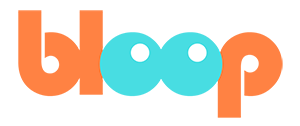Splining
The rest of the animation process involves adding poses in between our key poses until it feels complete. This can be done with full body poses or body parts specific poses. I personally like to do a combination of both, so we’ll just go ahead and start working at that. Make sure to use reference for this part so you get a good feel of what it should look like and how to adjust your animation accordingly. For that, I’m going to go ahead and drag my movie file here into my scene, which will add it as an empty as before. We’ll go ahead and hide the old reference real quick, so we can get this one. And I’m going to go ahead and also duplicate it so we get the front view behind the character for our convenience.
You’ll also notice that my empty seems to move away, all of a sudden this is because my auto key frame is on and it key framed different positions for different frames. So I’m going to go ahead and make sure to delete those key frames on those empties. For this process I typically turn Bezier interpolation back on so that I can adjust the animation slowly until it looks right.
This is known as the splining process, as it uses the Bezier spline interpolation, as opposed to the constant interpolation.
All I’m doing here is trying to match up the poses with the reference as best I can, but paying attention to specific body parts, not setting a whole body key frame. The reason for that is because I want to try to keep my arcs clean. Arcs are basically the motion path that a bone takes and you don’t want it to jitter too much.
So you want it to be going along a relatively smooth path. If you have too many key frames, you’re more likely to have a jittery path because you’re not letting the computer interpolate things smoothly. Because we’re no longer working with whole character key frames, I like to turn on the selected only icon in the dope sheet.
This will clean up my dope sheet a little bit so that it’s not too difficult to read. For the most part you’ll be matching the reference as best you can. However you’ll want to also use some intuition based on how it moves and compare the animation and motion, not just the poses. I encourage you to do this, to start thinking like an animator.
Another thing that I’m doing is I’m copying any pose that I edit and I like to look of, to the other side, 10 frames later. Or 10 frames before, depending on which side I edit first. I’m doing this to make sure that my run cycle is still looks symmetrical. However, if you want to just edit one side, for example, the first 10 frames first, you could do that and then paste the frames from the first 10 frames onto the second 10 frames like we did earlier, but for the whole run cycle, you’ll notice in some parts of this time lapse, I go into the graph editor. This allows me to smooth the curves and the arcs as I said earlier, very quickly. It also allows me to scale the key frames vertically, in case I want to lower or increase the amplitude of these curves.
This means I can make my hip, for example, go higher or lower or have it not move up and down as much at all. Using the graph editor is one of the best ways to edit animation as a whole, instead of pose by pose. Also just a tip so you can view your animation without any clutter, you can click this icon in the top right-hand corner to hide all overlays.
This will hide the empties as well as your character’s rig, which will let you see the character without any distractions. Simply press the same icon again to toggle it back on. For hot key users, you can press shift alt Z. To view a more accurate playback speed for your animation, I recommend changing your playback options from no sync to frame dropping.
The only downside to this is that it does skip frames so if there is a single frame that looks off, you may not see it every time. Of course you can still view and edit every frame manually by scrubbing the timeline. It’s just a playback that will skip some frames. A few tips I have have to do with understanding some principles of animation.
Namely, follow through and overlapping action. This is a fancy way of saying inertia. Whenever you have things moving, usually there is a main driving force of the momentum and then everything else follows that momentum to an extent. So for this example, in a run cycle, the torso or hip or center of gravity, whatever you want to call it, is the main momentum driver. Moving the character up and down slightly.
We can use this information by having the head lag behind slightly when moving up with the chest, giving the head some weight like it would have in real life. Just don’t overdo it because we don’t want their head to look too floppy either. This is the fun part and also the hard part. So hopefully you have some fun with experimenting with poses and getting the animation you want to see out of it.
But if you ever need more resources to study animation in more detail, I encourage you to learn more about the 12 principles of animation, as well as study more and more reference as you go. I also discuss a few more tips in the next video that should help you polish your animation.