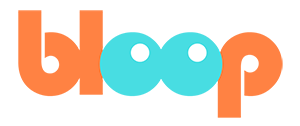Character Scene Movement
Now that we’ve had time to plan our characters movement throughout the scene, we can go ahead and start animating some stuff. First and foremost, let’s try moving our character as a whole through the scene as we planned. This is what the root bone was made for. The root bone of a character allows us to move the character as a whole, without worrying about any other bones lagging behind.
So let’s select the root bone and start translating it along the path that we determined our character should take. While you can rotate before you start animating, it’s important in my opinion, that we do not rotate or scale the root bone during this process. I think that the root bone works best when used as a translational path, since there may be points later when you move the character away from the root bone.
And in those instances, if the root bone rotates the character pivots in a very unnatural way. So let’s just translate our character along the path, according to the timing of what we have planned in the sequencer. To reference the sequencer as we’re animating, we can go to the top left-hand corner of the left 3D viewport and change the editor type to video sequencer.
We can then change the view type to preview. Once we’ve done that, we can go ahead and start editing our run cycle animation. To do this we’ll need to clear the cycles modifiers so we can loop it manually. To clear the cycles, simply go into the graph editor, turn off selected only, and turn on show hidden. Press alt H to unhide any curves, and then select all the key frames with the A hot key.
From there, you can press shift E and select clear cyclic. If you press play, you’ll notice that the run cycle only plays once and then doesn’t loop after that. This is what we want. Now we can manually loop the key frames. I think the easiest way to do this is to simply turn off selected only in the action editor.
Turn on show hidden, lock the channel for the root bone, select all the key frames using the A hot key, and then duplicate all of these key frames with shift D. You can then move them along the timeline so that the first frame of the duplicated loop overlaps with the last frame of the original loop.
This will loop our animation one extra time manually and we can repeat this process however many times we need to, for however long our character will be running for. I’m going to repeat it until she needs to start jumping to get on top of the dumpster here. From this point, I’m going to start animating as I normally would. Setting key poses, blocking, splining and polish.
While we watch this time lapse, I’ll share with you a couple things I like to keep in mind while animating. When animating a new pose from a previous pose, I recommend moving the center of gravity, or the torso bone in this case, before anything else. This is because the center of gravity is typically the bone with the most agency in humanoid characters.
This will allow you to see the momentum of the character much more clearly as everything else follows that movement, making it easier for you to see the pose you need to make for that movement to make sense. Thus, once you understand this and start moving the hip control before other bones, all you need to do after that is to keep in mind weight, balance, and momentum.
I do also recommend reference as it is not easy to get those things right either. But everything your character does outside of acting choices should be to offset weight, keep balance, or react to momentum. Also keep in mind the 12 principles of animation, such as squash and stretch, which will allow you to exaggerate certain motions for extra clarity should you need it. And of course, a final tip, as I mentioned before already is to use reference. It may not always be possible to find reference online of the exact movement you’re looking for. But the greatest reference you often have is your own body. Imagining yourself performing the movement you want your character to do also works as a great base. But better yet, if you have a camera, webcam, or phone, you can easily record yourself performing the move in question in some fashion without hurting yourself. Then import that video as reference. But looking up reference online is always a safe bet to try if you can’t do the move yourself. For example, parkour has great reference if you just look up parkour videos on YouTube. I used several parkour videos as reference when I animated the sequence. So I recommend you do as well.
In the next video, I’ll be finishing the animation to a point for this first character.