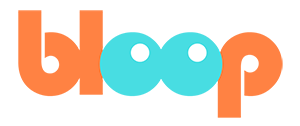Character Interacting
Animating two characters interacting is an important aspect of character animation, and we’ll be focusing on a short fight scene that dives into how this can be done. Before we get started, it is a good idea to plan out the fight scene to a certain extent. When planning out a fight choreography like this one, you’ll typically be doing character actions and character reactions one after the other. The easiest way to animate it is to switch between the characters as you do actions and reactions. So first you animate one character performing a leading action, usually an attack of some sort in the case of fight choreography, then you switch over to the other character to animate the reaction to the said action, which is usually blocking or dodging the attack, but sometimes getting hit. Now here’s a quick tip regarding switching between characters while animating. Normally if you go into pose mode for one object, you won’t be able to select bones of another armature without going back into object mode.
This can be very tedious. So one trick that makes animating multiple characters easier is simply going into pose mode for more than one armature at a time. To do this, all you have to do is select both armatures before entering pose mode, and now all the bones will be selectable at once. Now that we know that let’s plan out our choreography. Keep in mind the character action and character reaction.
Mix it up a bit, so it isn’t too predictable, but keep it within a rhythm so that it feels satisfying to watch. Personally, for me, I’ll be having Tabi aim her paint spray can towards Abi, with Abi blocking the spray with her hands. Abi’s goal now should be to disarm Tabi, so she performs a double kick.
One kick will be aimed at the spray can to disarm Tabi and the other kick will be aimed at Tabi’s face. This is where knowing what kind of moves are possible in martial arts comes in handy. From here tabi will need to be animated getting hit. This gives Abi time to continue going on the offensive, so she runs up behind Tabi to block her exit. At this stage, she should yell “that’s mine!” as she punches Tabi. We’ll be going over lip-sync in another video. However, to make the fight more equal, Tabi should be able to block this attack. We’ll accomplish that with a simple hand in fist block. That’s the end of the short exchange, which we’ll expand upon in the final video, but that should give you a good idea of how to plan a fight choreography.
Now that we have that part planned out, let’s go ahead and start animating. For the most part, this is pretty straightforward, but you want to make sure that the hits are convincing. A lot of making a hit convincing is in the reaction of the character. Both in animation and live action, there’s a lot of exaggeration in how a character reacts that signifies to the viewer how powerful a hit might be.
It’s also important to add a convincing amount of anticipation to the character attacking to build up power behind the attack. But add too much and it makes the fight feel too choreographed since their attacks would be too obvious and too easy to dodge in a real fight. Here, I’ll mention a few more tips that I used what animating the sequence. One very useful advanced feature of rigify is the rig UI here. In these settings, you can not only turn on and off bone layers, but you can also change the parents of the IK bones dynamically. This is a very powerful tool that lets you change the transformation space of any of the IK bones.
For example, if you want the IK hands to follow the chest bone, I can go here with the IK hands selected and select the chest bone from these dropdown menus. This means that whenever you rotate the chest, the hands will follow that rotation. If you want to switch the parent to world space, you can select none from that list as well.
This means that the hands will transform separately from the other bones, allowing for certain kinds of transformations as well. For example, if the characters used their hands to lift themselves off the ground, you would not want the hand to move when you move the torso. Another note about this tool is that it sets a key frame for the property, but the key frame resides on those gear shaped bones at their shoulders and thighs. Make sure to select those bones to view the dynamic parent key frames in the dope sheet or action editor.
Another tip I have is regarding a workflow technique. One thing that I’m taking advantage of here is knowing exactly when and where I want to cut my camera. This will be made easier if you have camera work done already by this stage. However, even though I haven’t done cameras, thanks to my text boards I know approximately when my camera will be cutting to a different part of the scene. This means that during that cut, I can change the animation or position of my characters suddenly and thus the viewer won’t be able to tell that it doesn’t line up perfectly. You can see this in when I cut to Abi’s double kick.
And also when Abi moves around Tabi to punch her. With this, you can cheat and save a lot of time by knowing what will be visible in the shot and what won’t be visible in the shot. So while this may look strange from afar, The camera and thus the audience will only be able to see what we want them to see
a quick tip for getting blocks to feel more convincing is to use vector handle types. By doing this on contact frames, this will help make the momentum of the attacker and defender cancel out perfectly making the block feel more powerful. Assuming you also include some follow through afterwards.
In the next module we’ll be going over some facial animation to sweeten our action sequence.