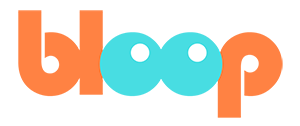Cameras
To create a camera, simply add a camera via the add objects menu. This can be done in the top left of the 3D viewport or the shift A hot key. However, you’ll notice that by default, if there’s already an active camera in the scene, we can’t seem to look through our new camera. To look through our new camera we’ll have to set it as the active camera. We can do this by selecting the new camera and pressing the hot key control numpad 0. You can also go to view -> cameras -> set active object as camera. Or set the camera via the scene properties tab here. Now, if we press the numpad 0 hot key or go to view -> cameras -> active camera, you’ll be able to look through our newly created camera.
Some of the other important features of a camera can be found in the camera data settings. To look at these settings, simply select the camera object and click the green camera data icon and the properties tab. Here we can see settings such as focal length, clip start and clip and, and depth of field.
Feel free to experiment with these three settings as there’ll be important to your camera filming experience. Focal length lets use zoom in and out with the camera. Clip start and clip end sets the distance for the camera’s visible range. Excluding everything outside of the range from render. Depth of field is a bit more complex so we’ll be going over that specifically in a later video. In the next module, I’ll finally be teaching you how to create a run cycle using the character provided in this course.