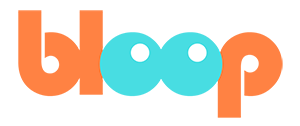Pose Mode
Pose mode is the mode we’ll have to familiarize ourselves with in order to start animating complex character rigs. If you take a look at the character rigs that have been provided in this course, you’ll notice that they have what are called armature objects surrounding them. These armatures are also known as rigs and can be used to deform the character mesh using bones so that it looks natural.
For example, transforming and rotating an object as a whole will not allow you to bend elbows or knees. But using the rig allows the character to start deforming in a way that feels like a character with joints. To learn more about pose mode I’m going to go into our actual character files. You’re free to follow along.
You may notice at first when trying to select the individual joints in the armature, Blender doesn’t let you. This is because we’re an object mode, which only allows you to select objects as a whole. In order to move the bones, we have to use pose mode. This can be done by simply selecting our armature object in object mode, and then selecting pose mode from the dropdown menu at the top left of the viewport. Hot key users can also use control tab.
This will change the color of our armature to begin representing the individual colors of each bone. Typically bones will be blue by default, but some rigs have custom colors to make it easier for the animators to identify. Once we have the armature in pose mode, we can select each bone individually and begin transforming them freely as we would if they were an object.
Keep in mind that some bones may be connected to their parent bones and thus cannot be translated, but only rotated. But other than that, it should work exactly the same as other transformations in Blender. You can use G for grab R for rotate and S for scale. Combine bone transformation with the timeline and adding key frames, and suddenly you’re doing character animation. Now for veteran animators, you may be wondering if there is onion skinning for 3D animation in Blender, and at the time of recording this, it is not available natively in Blender. However, there is a third party add on that you can buy and download that allows for onion skinning in Blender 2.8. There is onion skinning for 2D animation and Blender though, but that’s using the grease pencil, which we’ll go into later. Coming up next is the video discussing the dope sheet. One of the most essential tools in Blender for animation.