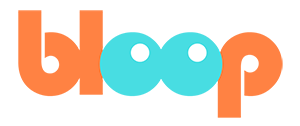Pose Mirror
Pose mirroring is made very easy in Blender compared to other software. If you want to mirror a pose, simply copy the pose with control C. You want to make sure that all the bones are selected while the character is in pose mode and that your mouse is hovering over the 3D viewport. This will copy the transformations of the bones, which you can then paste back onto the rig.
We can see this in action if we move to a different frame and try pasting the pose while in pose mode with control V. However, this only copies the pose. Let’s undo that since that was just for a demonstration. If we wanted to paste a mirrored version of that pose, all we have to do is press shift control V.
This pastes the same pose, but mirrored. And that’s it. You just copy and paste while holding shift and you got a mirrored pose. So let’s go ahead and use this by going to frame 0, copying our first pose and then going to frame 10 and pressing shift control V to get a perfectly mirrored version of our first pose.
Look at that. That’s so much easier than manually mirroring the pose. So let’s go ahead and repeat this process for the other three poses. You’ll want to make sure that the key frames you copied have the same relative spacing. And for me, I’ve made sure that my first half ended at frame 10 so that the math would be a bit easier.
Frame 3 goes to frame 13, frame 5 goes to frame 15, et cetera. Rinse and repeat until we come full circle and our character arrives back at the first pose. After we do that, let’s make sure to match our end frame with the last key frame on our timeline. And now we have a cycle. It’s not finished, but it’s there and we can play it back to view the beginnings of our first animation in Blender.
Now, the purpose of key poses is to help with timing. So let’s take a look at our animation here and judge whether or not we should speed up or slow down certain parts of it or the whole thing. This can be done very easily through the dope sheet. For me, I figured out some timings before this, so that it works pretty well.
But if you want to change it, it’s easy to move key frames around, scale them, and retime them. The trick with run cycles is that you don’t want the body to move faster during one part than another. Especially the feet, which you want to move at a pretty constant rate. So you’ll want to time that properly, if you can.
The best way to adjust timing in the dope sheet is to make sure that the selected only icon is off and the show hidden objects icon is on. This will make sure that all the key frames are visible. So you’re moving the entire pose at once instead of accidentally just moving one bone. And that’s it for our key poses.
If done correctly, you should already see the beginnings of a run cycle. In the next video, we’ll be finishing the run cycle by adding in-betweens and turning back on Bezier interpolation for our curves. This process is known as splining.