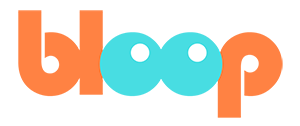Animated Cards
The most basic type of effect is smoke or dust. And like I said earlier, we don’t want to use smoke simulations for the style. So how do we accomplish this effect without simulations? Well, I personally prefer 2D cards as I think they’re the most effective way, being stylized and very lightweight. But how do we create 2D effects cards?
Well, the first step would be to learn how to 2D animate, and that’s not very practical for most people. So in reality, buying 2D animation packs is one of the best ways to do it. Luckily, however, we’ve provided two free 2D animated cards you can use for your own projects, including this one. I won’t go too into the process of setting up 2D cards, but you’re welcome to dissect the original blend files where there’ll be upended from.
It dives deeper into the shading aspect of Blender, which we don’t go over in this course. But anyway, let’s go ahead and append both of these cards using the file append function. Navigate to your file and double click it. However, instead of importing the collection, I recommend just importing the object.
This is because it’s the only object in the file. Once you import these two planes, you’ll notice that when you select them, they have key frames set already for their animation. This is most apparent in the action editor. Because they’ve been set up for you this way, it makes it very easy to adjust these key frames, to show where you want the effects to happen. In order to see the effects you want to go into material preview, which will allow you to see the actual texture of the planes.
We can also of course, transform this plane in any way to place it in our scene. For me, I’ll want to place the dust card wherever our main character touches something dusty with enough force. This includes the ground. So for example, when she volts over the fence and lands, we can place a dust card facing the camera to emphasize the impact of the landing.
I’ll be using the spray card for the spray can effect. Simply parent the card to the spray can with control P. You’ll also want to key frame the rotation of the plane to face the camera. Then drag the animation of the animate key frames to fit the timeline where Tabi chooses to spray. Feel free to use your own judgment for this process and change up the timing of the key frames if you need to.
In the next video, we’ll be going over particle simulations and how to create simple ones for your animation.